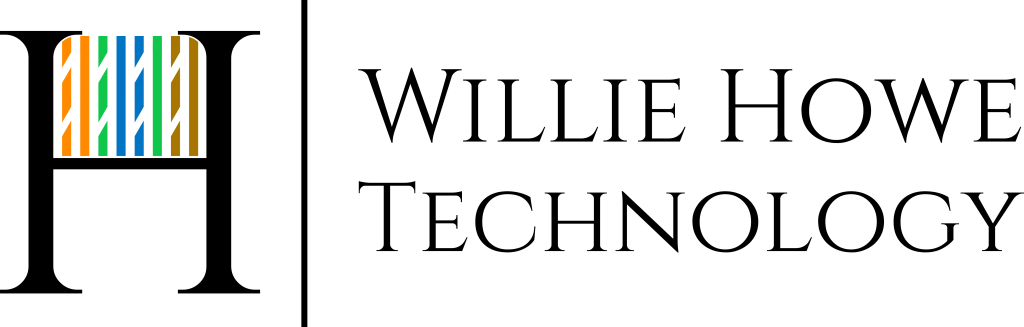EdgeMAX – EdgeRouter – PPTP VPN Config With Local Authentication – Command Line (CLI)
This video will walk you through setting up the PPTP VPN service on your EdgeRouter through the command line. The standard GUI (non config tree) VPN button doesn’t allow you to specify authentication local on the EdgeRouter but instead wants a RADIUS server and RADIUS key. Configuring through the CLI will allow you to quickly and easily configure the PPTP server.
PPTP isn’t my first choice of VPN server, but it is quick and easy on the EdgeRouter and will help you be able to connect more securely to the device if you have to get into the GUI or SSH into it remotely.
Here are the basic commands:
Step 1. SSH into your EdgeRouter
Step 2. Copy and paste the commands below or type them once you have customized them to fit your needs. You’ll need to change the IP addressing and username/password.
configure
set vpn pptp remote-access authentication mode local
set vpn pptp remote-access authentication local-users username willie password letmein
set vpn pptp remote-access client-ip-pool start 192.168.1.99
set vpn pptp remote-access client-ip-pool stop 192.168.1.101
set vpn pptp remote-access dns-servers server-1 8.8.8.8
commit
save
Also, the config above enables PPTP to listen on ANY IP on the router. You can specify the IP to listen on by running this additional command:
set vpn pptp remote-access outside-address x.x.x.x
Replace x.x.x.x with your external IP address.
This exercise is very simple and could be a good place to start learning the command line with EdgeMAX!
******Don’t forget to allow PPTP (TCP 1723) and GRE on the Firewall (Usually the WAN_LOCAL).******
Please give a thumbs up and subscribe!